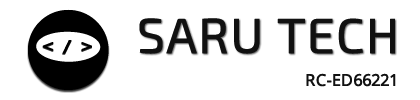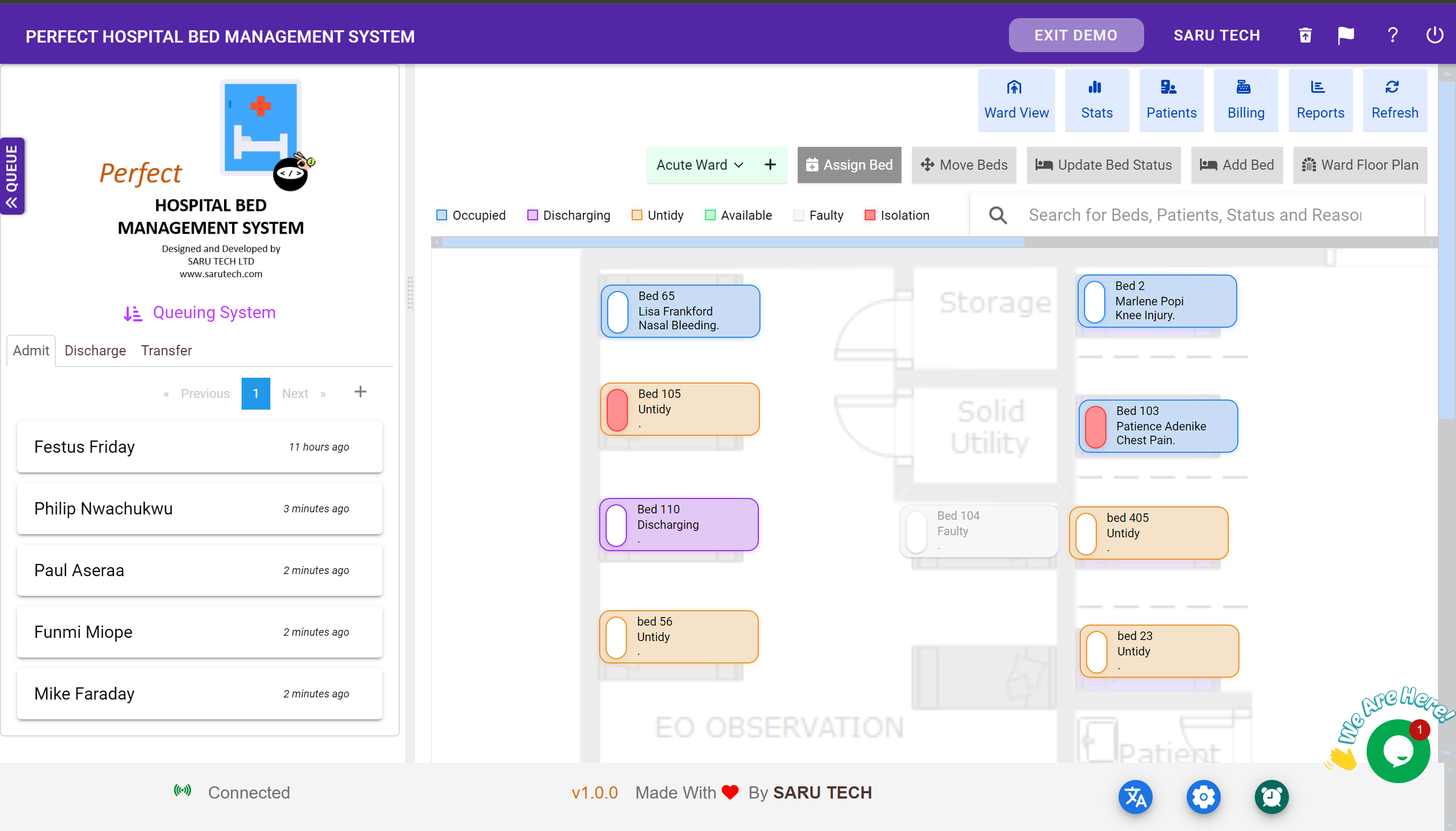🛏️ Managing Wards and Beds – Visual Layout & Interaction
The core strength of the Perfect Hospital Bed Management System lies in its interactive floor plan, where beds and wards are represented graphically. This section will guide you through managing wards, adding and positioning beds, and maintaining accurate bed statuses.
🧱 A. Understanding the Ward View Layout
When you select a ward, its floor layout appears in the main canvas area. Each bed is shown as a colored rectangle with:
- Bed name (e.g., Bed A1)
- Status (e.g., Available, Reserved, Untidy)
- Patient name if assigned
- Description of the Patient Illness (if applicable)
You’ll also see a legend at the top-left showing what each color means:
| Color | Meaning |
|---|---|
| 🟩 Green | Available bed |
| 🔴 Red | Reserved |
| 🟧 Orange | Untidy – needs cleaning |
| ⚫ Gray | Faulty or Out of Service |
| 🟨 Yellow | Discharging (being vacated soon) |
| 🟪 Purple | Isolation (applied as an overlay) |
🏢 B. Selecting and Switching Between Wards
To select a ward:
- Use the ward dropdown in the toolbar.
- All existing wards will be listed.
- Once selected, the layout and bed statuses update instantly.
To add a new ward:
- Click the ➕ icon beside the dropdown.
- Fill in the ward name in the popup form.
- Save to create the new ward entry.
🧠 Tip: Set up all your wards first before designing the bed layouts.
➕ C. How to Add Beds to a Ward
To create new beds and position them on the floor plan:
- Click on the “Add Bed” button on the top toolbar.
- Then click anywhere on the canvas to place the new bed.
- A form appears to input:
- Bed name (e.g., Bed A12)
- Isolation flag (optional)
- Initial status (Available, Reserved, etc.)
- Save the bed.
You’ll now see the bed appear on the map and in statistics.
🎛 D. Dragging & Positioning Beds
To reposition beds on the layout:
- Select “Drag” mode from the toolbar.
- Click and drag the bed to the desired location.
- Beds are bound within the ward area and won’t overlap with others.
🔁 E. Rotating Beds
To rotate a bed:
- Click on a bed to select it.
- Switch to “Rotate” mode in the toolbar.
- Use the rotation knob or manually enter the angle in degrees (0–360°).
- Click the Save icon to apply the rotation.
This helps orient beds according to your actual ward layout.
🖼 F. Uploading and Adjusting Ward Floor Plan
To enhance the realism of your layout:
- Click on “Floor Plan” in the toolbar.
- Upload an image (JPG/PNG) that represents the ward layout.
- Enter the width and height in pixels to resize the canvas appropriately.
- Save changes.
The beds will now sit on top of your real hospital layout, aiding visual clarity.
🛠 G. Changing Bed Status
To update a bed's current condition:
- Click “Update Bed Status” mode.
- Select the bed on the map.
- Choose from:
- Available
- Occupied
- Untidy
- Faulty
- Reserved
- Discharging
Each change updates the statistics, and some statuses (like “Occupied”) can only be set through admission.