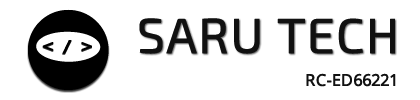🛠️ Inventory Action Buttons
Located above the product list on the Inventory Management Page, these buttons allow users to perform all major inventory operations quickly. Each action opens its own workflow wizard to guide the user through the process.
✨ Overview of Available Buttons
- ➕ Add Item – Add a brand new product to the system
- 📤 Borrow – Record temporary item checkout (e.g. equipment loan)
- 💊 Dispense – Dispense consumables or medications permanently
- 🔁 Transfer – Move stock between stores or departments
- 📋 Manage Items – Access and edit the full product list
- 📥 Import from File – Upload new or updated inventory via CSV/JSON
- 📤 Export CSV / JSON – Download inventory for reporting or backup
- 🖨️ Print – Print the current product list (useful for audits)
- ⚠️ Stock & Expiry – Open the alert viewer for low stock and expiring items
- 🗑️ Delete – Remove selected products (admin only)
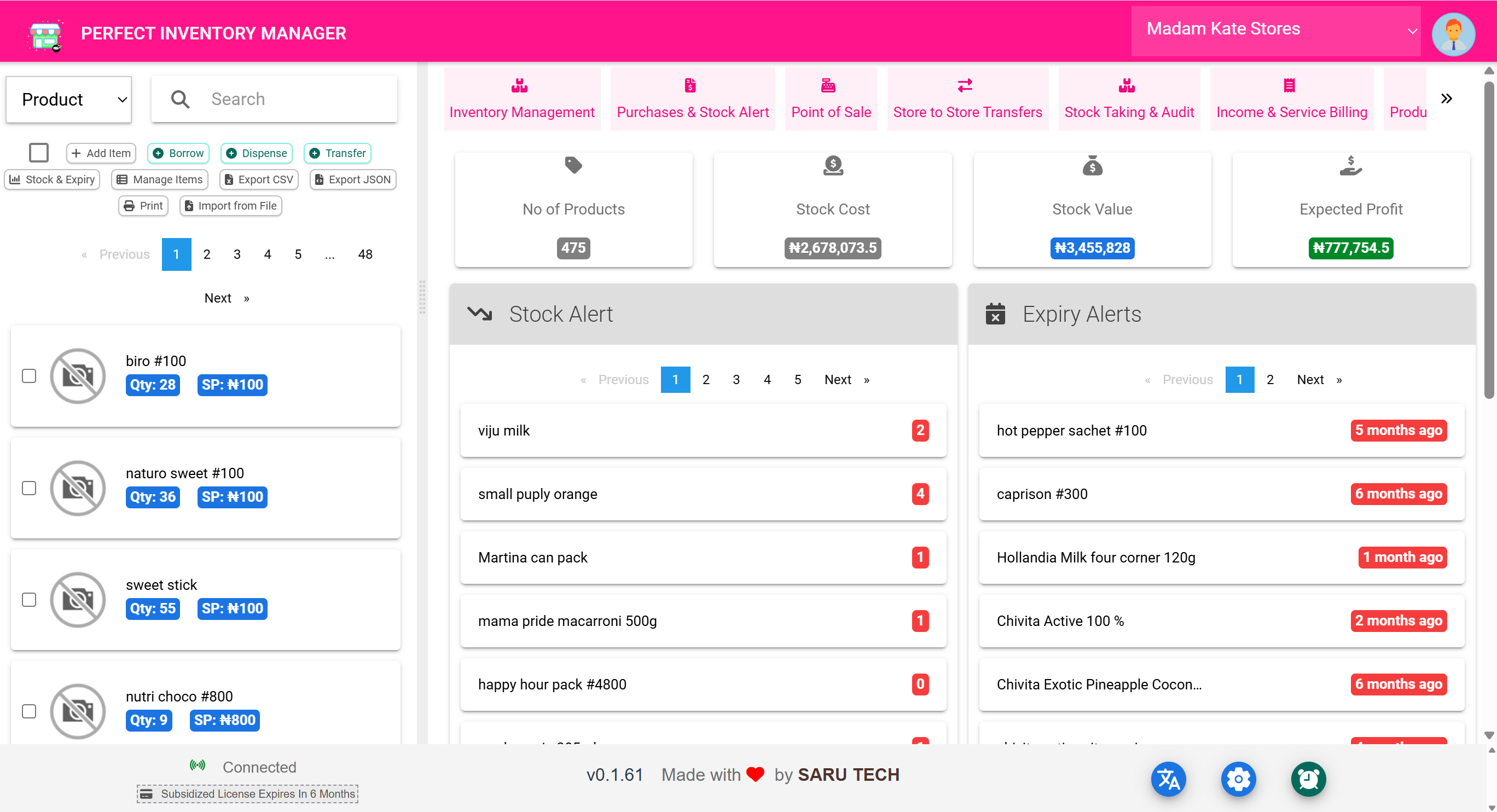
🧰 Real-World Examples
📌 Add Item
Add a completely new product to the inventory, including details like name, cost, unit, subunit, quantity alert level, and barcode.
📌 Borrow
Used when equipment or supplies are given out with the intention of return. Tracks the borrower and return status.
📌 Dispense
For permanent stock movement to patients or departments. Each dispense is recorded for traceability.
📌 Transfer
Moves items from one store to another while updating both source and destination inventories automatically.
📌 Import / Export
Speeds up bulk operations — ideal during system setup or large product updates.
🔐 Role-Based Access
Not all buttons are visible to every user. For example:
- Cashiers may not see Transfer or Borrow
- Admins see everything, including the Delete button
- Pharmacy staff may be limited to Dispense and Stock & Expiry
This ensures users only perform actions relevant to their role, reducing errors and maintaining audit clarity.
🧠 Best Practices
- Use Manage Items for batch updates to prices or categories
- Only use Delete on test or duplicate items — always prefer archiving or zeroing stock
- Review Stock & Expiry every morning as a routine