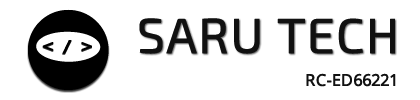🔍 Viewing and Searching Products
The Perfect Inventory Manager displays all products in your currently selected store as visual cards. These cards provide essential information at a glance, with built-in search and alert features to streamline your workflow.
📦 Product Cards
Each product appears as a card that shows:
- Product Name
- Available Quantity (with alert colors if low)
- Selling Price if set
- Expiry Status if applicable
- Borrowed/Returned Indicators if in use
This helps store staff, pharmacists, and managers quickly understand stock status without needing to click into each item.
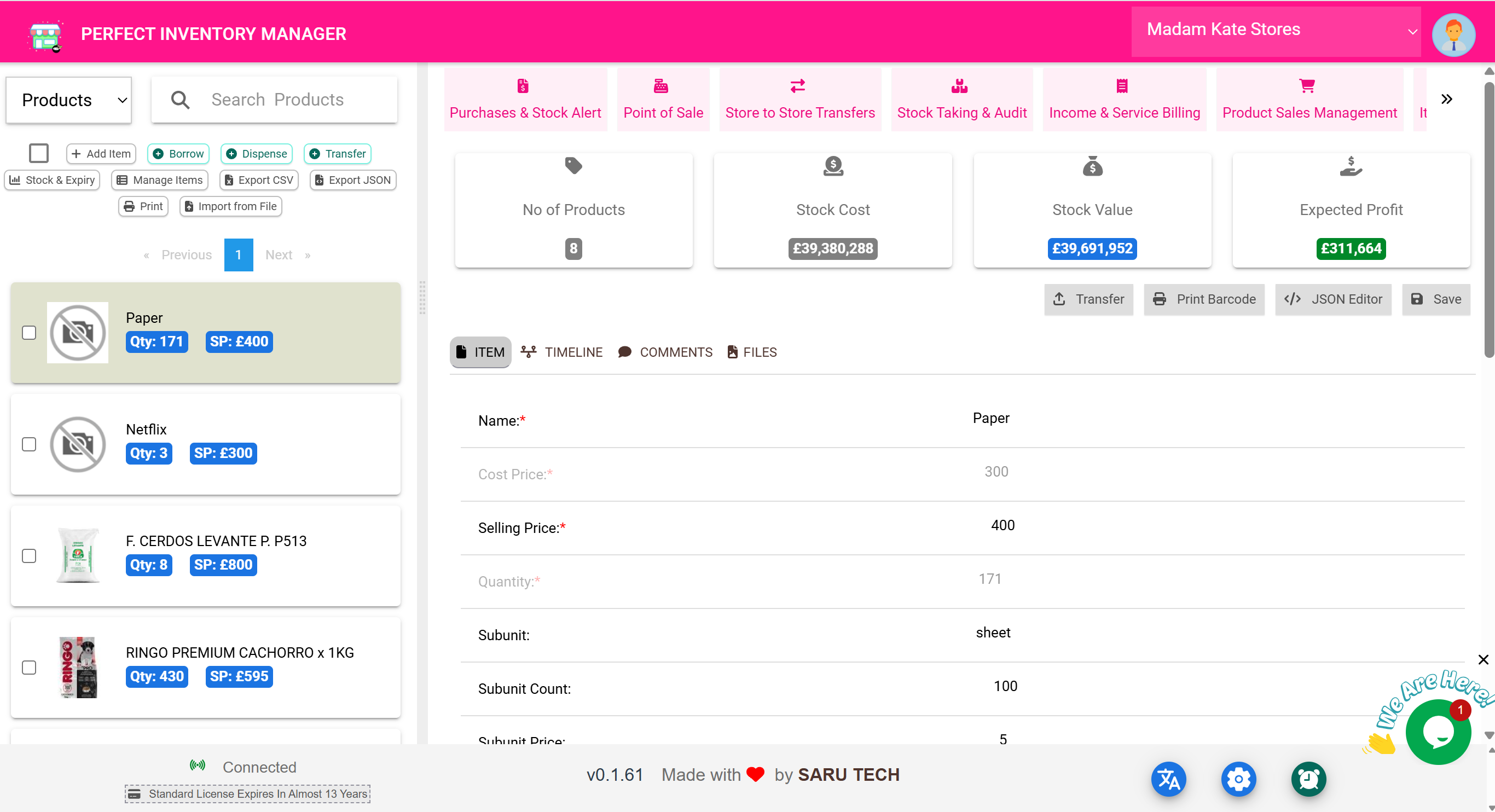
🔎 Instant Search
The search bar above the product list supports keyword search by:
- Product name
- Category or type
- Tags or alternative names
As you type, results appear instantly — no need to press Enter.
🧰 Example:
A staff member is looking for “Paracetamol.” They type “Para” and immediately see a product card with:
- Quantity: 200
- Expiry: 3 months left
- Price (if set)
⚠️ Visual Alerts
Cards may show colored badges to signal:
- Red: Item is below quantity alert level
- Orange: Nearing expiry
- Green: In good condition
This allows for quick prioritization — especially in pharmacies and medical stores.
📂 What You Can Do from a Product Card
Clicking a product card opens the full product panel where you can:
- View timeline of all actions
- Edit item details (if you have permission)
- Upload files (e.g. certificates, invoices)
- Leave comments for staff
- Transfer, print barcode, or open JSON editor
🧠 Tip:
You can also press the barcode icon to print a label directly for that item. This helps with shelf tagging and fast scanning.
👁️ Best Practices
- Use the search bar to avoid scrolling through long lists
- Hover or tap product cards to see tooltips for expiry and location
- Monitor low stock colors at least once per shift
- Encourage your team to add product images and barcodes for easy identification