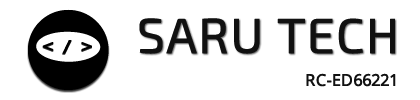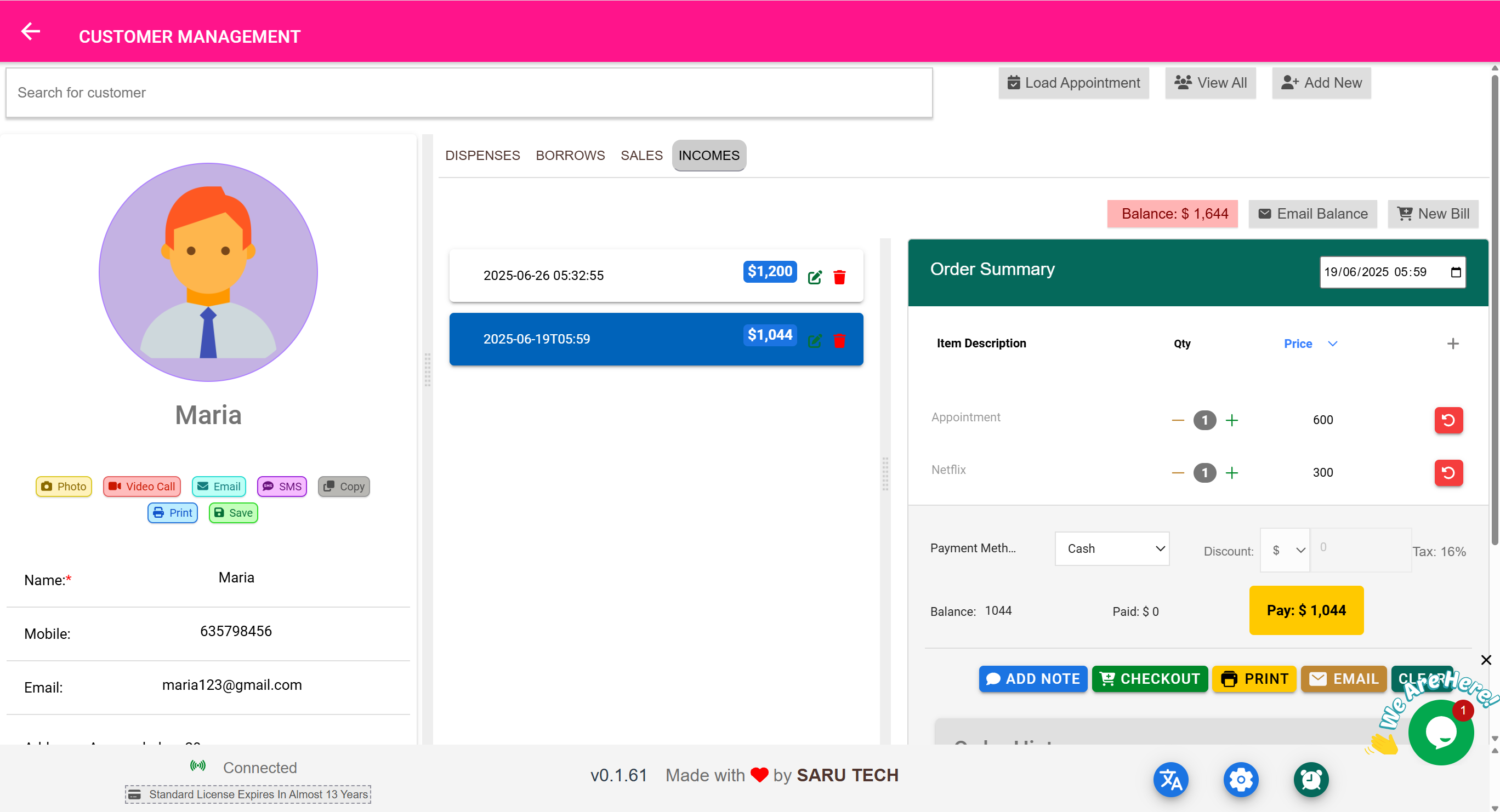📅 Appointments Page
“Book, view, and manage all your customer appointments in one place — including in-person and virtual sessions.”
🎯 Purpose of This Page
The Appointments Page serves as your central calendar and booking system. You use it to:
- Schedule appointments for customers or patients
- Track visit reasons, assigned staff, and appointment types
- View and manage all bookings on a timeline-based calendar
- Integrate with external platforms like Zoom or Calendly
- Keep records of missed, completed, and canceled visits
🛠️ Key Features of the Appointments Page
| Feature | Description |
|---|---|
| ➕ Add Appointment | Schedule a new visit for any customer |
| 📅 Calendar View | Displays bookings in a day, week, or month layout |
| 👤 Link to Customer | Every appointment is tied to a customer profile |
| ⏱️ Specify Time | Choose specific date/time and duration |
| 💬 Enter Reason/Notes | Record visit purpose or special instructions |
| 📞 Contact Buttons | Email, SMS, or start a Zoom session if enabled |
| ❌ Mark as Missed/Canceled | Track no-shows and cancellations |
📅 Calendar View Modes
You can toggle between:
- Day View — for detailed, per-hour tracking
- Week View — see your team’s weekly load
- Month View — ideal for planning or spotting trends
Each appointment appears as a colored block, showing:
- Customer name
- Purpose (e.g., “Follow-up”, “Sample Pickup”)
- Duration
Colors may be used to indicate appointment status (e.g., completed, missed, upcoming).
🧰 Example Workflow: Booking a Follow-Up Visit
- Open Appointments Page
- Click Add Appointment
- Select customer: "Mrs. Jane Doe"
- Set:
- Date: 7 days from today
- Time: 10:30 AM
- Duration: 30 mins
- Reason: "Follow-up — Blood pressure review"
- Save
✅ Now it appears on the calendar, and is also visible on Jane Doe’s customer profile.
🔗 Linking to Customers
Every appointment is tied to a customer, which means:
- You can quickly view their past appointments from their profile
- A new appointment can be booked directly from the Customer Page
- History of appointments is useful for continuity of care or sales
🧠 Status Tracking
Each appointment can be marked as:
| Status | Meaning |
|---|---|
| Scheduled | Default — appointment is upcoming |
| Completed | Marked once the visit happens |
| Missed | Used when the customer fails to show up |
| Canceled | Used when the appointment is canceled ahead of time |
This makes follow-ups and reporting much easier.
💻 Zoom & Calendly Integration (Optional)
If your system has integrations enabled:
- A Zoom link can be generated per appointment
- Customers receive a meeting invitation via email/SMS
- Calendly syncs booked appointments with your preferred calendar
✅ Ideal for virtual consultations, remote diagnostics, or administrative bookings.
🧠 These links and meeting details are visible both on the Appointments Page and in the Customer Profile.
📤 Export or Print
You can export appointments by:
- Customer
- Staff
- Date range
- Status (e.g., all missed appointments)
Print schedules for physical handouts or reports.
🧠 Best Practices
- Always specify the reason for the visit — this helps in reporting and follow-ups
- Use the status field to track no-shows and improve time usage
- Review the weekly or monthly view to spot underutilized slots
- Add Zoom or phone call links in advance for smoother telemedicine sessions