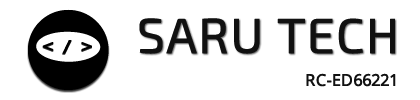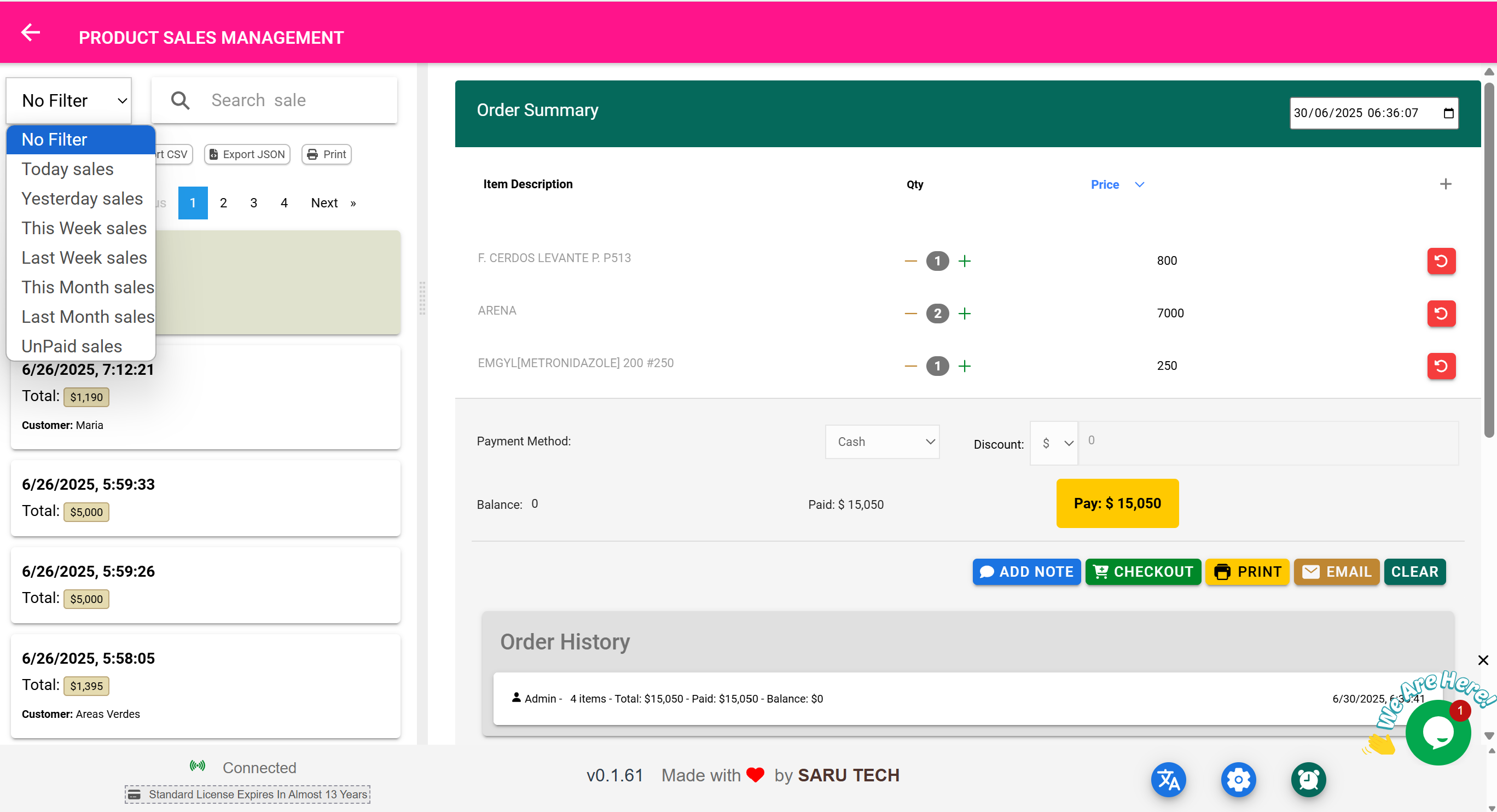🛒 Product Sales Management Page
“Track and manage all sales of physical products — accurately and efficiently.”
⚠️ Important Clarification
The Product Sales Management Page is a management and reporting page only.
You do not create new sales here. All actual product sales must be made from the Point of Sale (POS) Page. This page is strictly for reviewing, analyzing, exporting, printing, and following up on past sales.
🧾 What Is Tracked as a Product Sale?
- Medicines sold to walk-in patients
- Over-the-counter retail product purchases
- Any item from your inventory that was sold via POS
- Partial or unpaid sales (e.g., part paid by insurance)
- Cash, card, or third-party payment sales
🔍 Filters and Search Options
The dropdown filter allows you to refine your view for efficient reporting:
- Item Filter (Default): Focus on sales records for a specific product. Selecting this activates an autocomplete search box, and the summary recalculates to show only activity for that product.
- Customer Filter: View sales linked to a specific patient or customer. Helpful for tracking balances or purchases made by frequent buyers.
- Date Filter: Limit results to Today, This Week, Last Month, or custom date ranges.
- Status Filter: Show only Paid, Unpaid, or Partially Paid records.
✅ The Summary Inventory Panel dynamically updates based on the active filters.
🧭 What Can You Do On This Page?
| Feature | Description |
|---|---|
| 🔍 Search Bar | Search by customer name, product, or description |
| 📅 Date Filters | Filter sales by day, week, or month |
| 🧾 Balance Indicator | Instantly see paid vs unpaid sales |
| 👤 Customer Summary | Track which customers owe money or have completed payments |
| 🖨️ Print Bills | Print or reprint past sale receipts |
| 📤 Export CSV/JSON | Export for accounting, analysis, or external reports |
| 📄 Open Bill View | See the full transaction including items, quantity, price, and payments |
📊 Summary Inventory Panel for Sales
Just like with the Income page, a summary dashboard appears when no bill is selected. In sale mode, it shows:
| Metric | Meaning |
|---|---|
| Number of Sales | Total number of transactions within the filter range |
| Total Amount Sold | Total value of products sold |
| Total Paid | How much cash or card was collected |
| Outstanding Balances | Unpaid or partially paid amounts (e.g., insurance or pending payments) |
🧰 Example Use Case: Weekly Sales Overview
- Filter by: “This Week”
- View total sales: $9,500
- Paid: $7,600
- Balance: $1,900
- Click a specific unpaid sale to open the full detail
🔁 Handling Returns, Barcode Scanning, and Detailed Bill Actions
📦 1. Returning a Previous Sale
When you open a specific sale record, the embedded page-bill component allows you to initiate returns — either partially or fully.
✅ What You Can Do:
- Select individual items from the original sale
- Click Return for each
- Enter quantity being returned
- System updates inventory automatically
- Return appears in Timeline and Refunds section
🧰 Example Workflow:
- A patient bought 10 face masks but returns 4 because they were the wrong type.
- Open the Product Sales Management Page
- Search and click the relevant sale
- In the bill component, click Return on the “Face Mask” line
- Enter quantity: 4
- Confirm return
- Inventory is adjusted (+4 units)
- The return is logged under Refunds
📷 4. Barcode Scanning to Recall a Sale
If you have a receipt with a barcode:
- Scan it directly in the Product Sales Management Page
- The original sale loads instantly
- You can view all details, process returns, or reprint/email the receipt
✅ Perfect for high-volume pharmacies or retail environments.
🧠 Best Practices
- Always use the return button in the bill view — avoid manual stock edits
- Use barcode scanning to speed up lookups and avoid errors
- Run unpaid filters weekly for proactive billing follow-up
- Add comments in the Timeline for transparency during audits