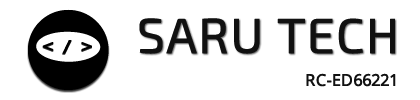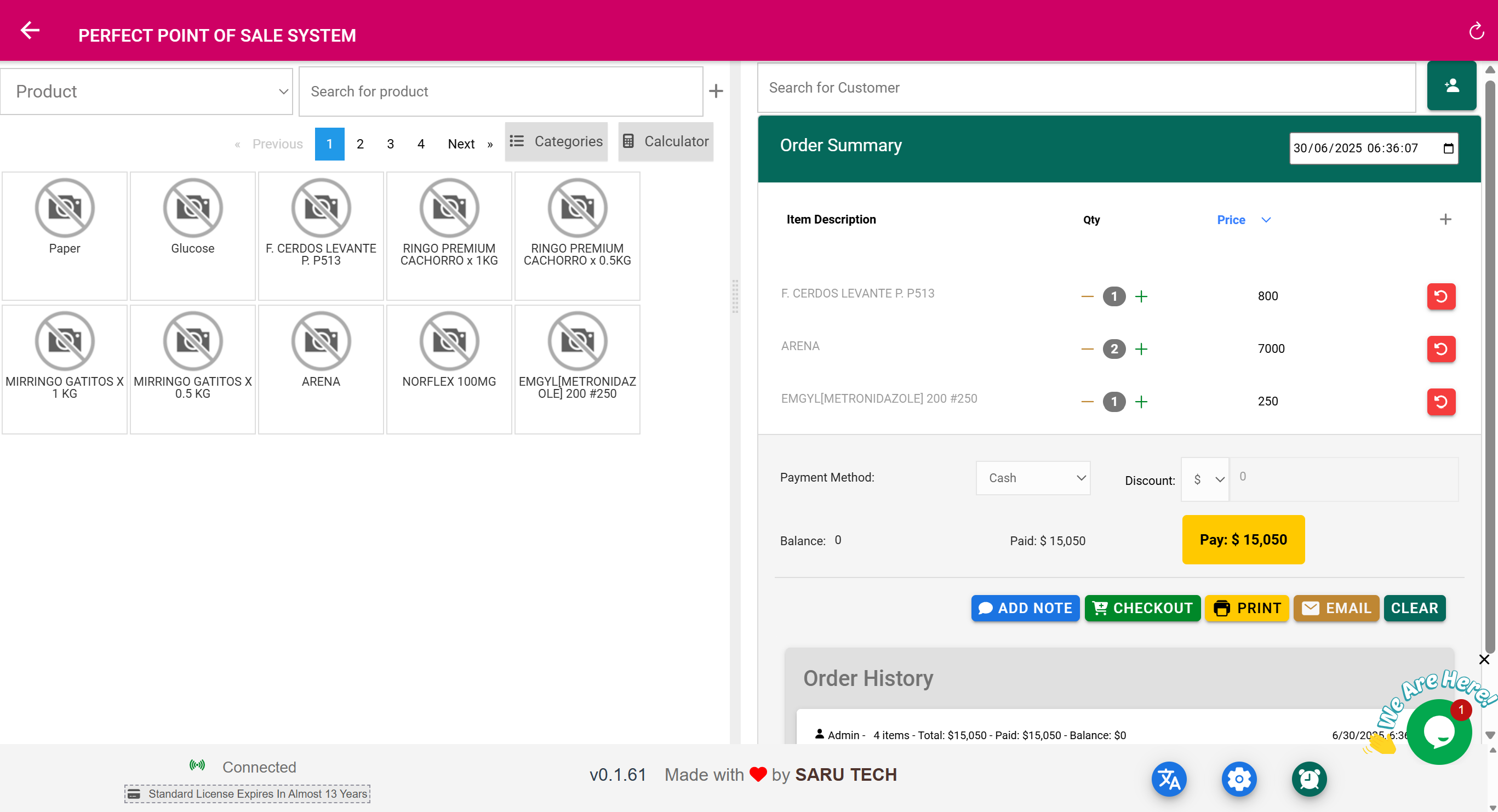🛒 Point of Sale (POS) Page
“Turn stock into sales — in just a few taps.”
🎯 Purpose of the POS Page
The Point of Sale page is designed for retail-style sales, where customers walk in, select products or services, and pay immediately.
It is optimized for:
- Cashiers
- Pharmacists
- Sales representatives
- Front-desk teams
✅ The POS is different from Purchases or Billing in that:
- The customer is paying now
- Stock levels are immediately updated
- A receipt or invoice can be printed or emailed instantly
🔍 Filters and Search Options
The dropdown filter in the POS dashboard helps you refine transactions and find records efficiently:
- Item Filter (Default): Focus on sales of a specific product. This activates an autocomplete search box to narrow the list.
- Customer Filter: Quickly view transactions tied to a specific customer. Useful for repeat buyers or corporate clients.
- Date Filter: Filter sales to Today, This Week, Last Month, or set custom ranges.
✅ The cart and sales history panel dynamically update with your chosen filter.
🛠️ Core Functions at a Glance
| Feature | Purpose |
|---|---|
| 🔍 Search & Add Items | Add items to the cart from inventory |
| ➕ Add Custom Services | Add services not tied to a product (e.g., consultation fees) |
| 🧾 Enter Customer Info | Optional – tag a customer to the sale |
| 💲 Apply Discounts/Tax | Apply percentage or fixed-value discounts |
| 💰 Select Payment Method | Cash, Card, Mobile Money, Bank Transfer, or Square integration |
| 🧾 Print or Email Receipt | Automatically send or print receipt |
| 🕒 Suspend & Resume Sales | Temporarily pause a transaction (useful for multi-tasking) |
| 🧾 Currency Switching | Sell in foreign/local currencies if exchange rates are configured |
🧰 Example Workflow: Walk-In Sale for Medicine
- Open the POS Page
- In the search bar, type “Ibuprofen” → Click to add
- Set quantity: 2
- Search “Multivitamin” → Click to add
- Confirm prices or edit if needed
- (Optional) Add customer’s name
- (Optional) Apply 10% discount (by selecting % or currency)
- Choose payment method: e.g., Cash
- Click Checkout
- Print or email receipt to the customer
✅ All done in under a minute.
🔐 Payment Method Control
You can accept:
- Cash
- Card
- Mobile Money
- Bank Transfer
- Square POS Terminal (advanced integration)
✅ If you’re using Square, a dropdown lets you pair the terminal and control it directly from the app.
🛑 Suspending a Sale
Let’s say you begin a sale, but the customer:
- Wants to go back and pick more items
- Doesn’t have enough cash right now
- Is delayed by another request
Click Suspend, and the transaction is saved temporarily. You can resume it later from the POS dashboard.
🧾 Notes, Comments, and Receipts
- Add internal notes to any sale (e.g., “Paid in part by insurance”)
- View comment history on past sales
- Add manual refunds or third-party payments (e.g., donations, external payers)
- Receipts include:
- Company branding (logo, address, tax ID)
- List of products
- Quantity, unit price, total amount
- Discounts and tax
- Customer name (if available)
- Staff name
- Barcode or QR code for traceability
🧮 Example: Managing Currency & Exchange Rates
If you allow multi-currency sales:
- Choose the correct currency at the top of the POS
- Prices are automatically converted
- Amount paid, change, and discounts are recalculated using the exchange rate
- Totals show in both currencies on the receipt
🧾 Practical Use Case: Partial Payments or Insurance
A patient is insured for 80% of their medication. The family pays the remaining 20%.
- Enter the full sale
- Apply the insurance coverage
- The system calculates:
- Amount paid by insurer
- Balance due
- You collect the 20% from the family
- Print a single receipt showing both payments
📬 Example: Email Receipt
If the customer’s email is recorded:
- The system will automatically offer to send a receipt
- Receipts are formatted professionally for digital records
- ✅ Useful for telemedicine, corporate clients, or pharmacies doing home delivery