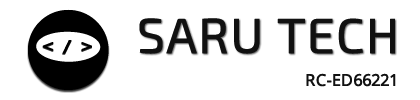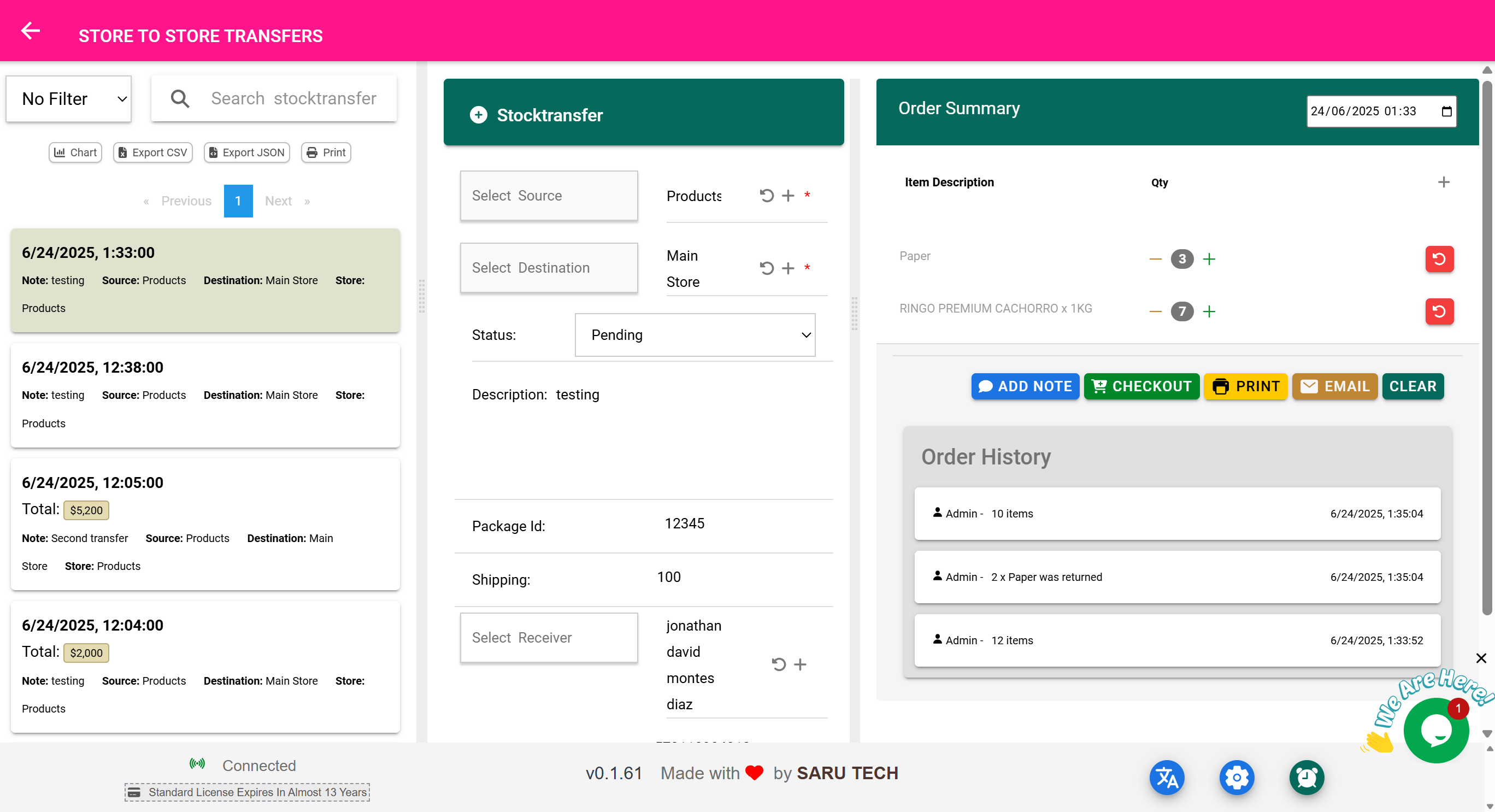🔄 Store-to-Store Transfers Page
“View and manage all transfers between your stores.”
🧭 What Is This Page For?
This page helps you track, filter, and view past transfers between your stores. It provides a searchable and filterable list of all internal stock movements.
⚠️ Important: You do not create a new transfer from this page. All actual transfers happen from the Inventory Page using the Transfer button.
This page is strictly for:
- Reviewing past transfers
- Viewing transfer details (items, sender, destination, quantity)
- Exporting transfer data
- Generating summaries
- Printing transfer documents for audit or delivery sign-off
🔍 Filters and Search Options
The dropdown filter allows you to refine transfer records easily:
- Item Filter (Default): Focus on transfers of a specific product. Selecting this activates an autocomplete search box and recalculates summary totals for that item.
- Customer Filter: (Optional) Used when reconciling customer-specific transfers (e.g., linked patient movements in clinics).
- Status Filter: Show only Pending, Packed, Shipped, or Received transfers.
- Date Filter: Narrow results to Today, This Week, Last Month, or a custom date range.
✅ The transfer list and summary panel dynamically update based on applied filters.
📦 Real-Life Example: Internal Delivery Confirmation
The pharmacy sends 200 tablets to the Ward Store. The transaction was completed earlier from the Inventory Page.
You now use this page to:
- Confirm the transfer went through
- View details like source and destination
- See whether it was marked as “Shipped” or “Received”
- Print a document for signing
- Reconcile with physical delivery
🔍 Key Features Available on This Page
| Feature | Purpose |
|---|---|
| 🔎 Search Bar | Find specific transfers by item, store name, or user |
| 📅 Date Filters | Filter transfers by day, week, month, etc. |
| 🧾 Status Tracking | See whether transfer is Pending, Packed, Shipped, or Received |
| 📦 Source & Destination | Easily confirm where the items came from and where they were delivered |
| 🖨️ Print Transfer Record | Generate printable transfer sheets |
| 📤 Export CSV/JSON | Export transfer logs for reconciliation or reporting |
🧰 Example Workflow: Verifying a Transfer Record
- Go to the Store-to-Store Transfers Page
- In the filter dropdown, choose “This Week”
- Scroll to find the transfer labeled:
- Source: Main Store
- Destination: Ward Store
- Status: Shipped
- Click the record to view:
- List of items transferred
- Quantities
- Who initiated the transfer
- Date and time
- Click Print to generate a sign-off sheet
This makes it easy for both sending and receiving departments to keep transparent, auditable records.
🛠️ Status Management
Each transfer record has a status field that shows the stage:
| Status | Meaning |
|---|---|
| Pending | Transfer has been prepared but not yet packed |
| Packed | Items have been grouped for delivery |
| Shipped | Items have left the origin store |
| Received | Items were confirmed as delivered and added to the destination store |
✅ The system updates status automatically during the workflow on the Inventory Page, but you can use this page to filter by status and see what's still in transit.
📈 Use Case: Inventory Team Reconciliation
Once a week, the Inventory Officer runs through all “Shipped” but not “Received” transfers to follow up with the destination stores.
Steps:
- Filter by status: “Shipped”
- Review each entry
- Call or email the destination department
- Confirm receipt and manually mark the transfer as “Received” if necessary
🔄 Related Workflow (Done From Inventory Page)
Let’s say the Main Store needs to send surgical gloves to the Theatre Store.
- Go to the Inventory Page
- Click Transfer
- Select items and quantity
- Choose destination: “Theatre Store”
- Submit the transfer
- Then, to verify:
- Come to this page — see that the transfer is now listed with all details
- Track status and print if needed
aa/"https://sarutech.com/article.artic"aa/"https://sarutech.com/article.artic"