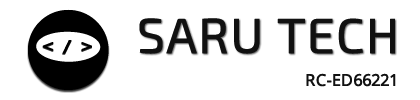🏪 Switching Between Stores
Perfect Inventory Manager supports multiple stores or departments under one unified system. Each store can represent a physical location (e.g., Pharmacy, Lab Store, Ward Store) or a logical department (e.g., Cardiology, General Store).
Switching stores changes the current working context, ensuring that you only view and act on items belonging to that selected store.
🔄 Why Store Switching Matters
- Each store may have unique stock, staff, and workflows
- Users should only interact with the stock relevant to their assigned location
- All actions like dispensing, borrowing, purchasing, or transferring are scoped to the selected store
🛠️ How to Switch Stores
- Click the store dropdown at the top-left of the screen
- Select a different store from the list (e.g., “Cardiology Store”)
- The product list, alerts, and dashboards update to reflect only that store’s inventory
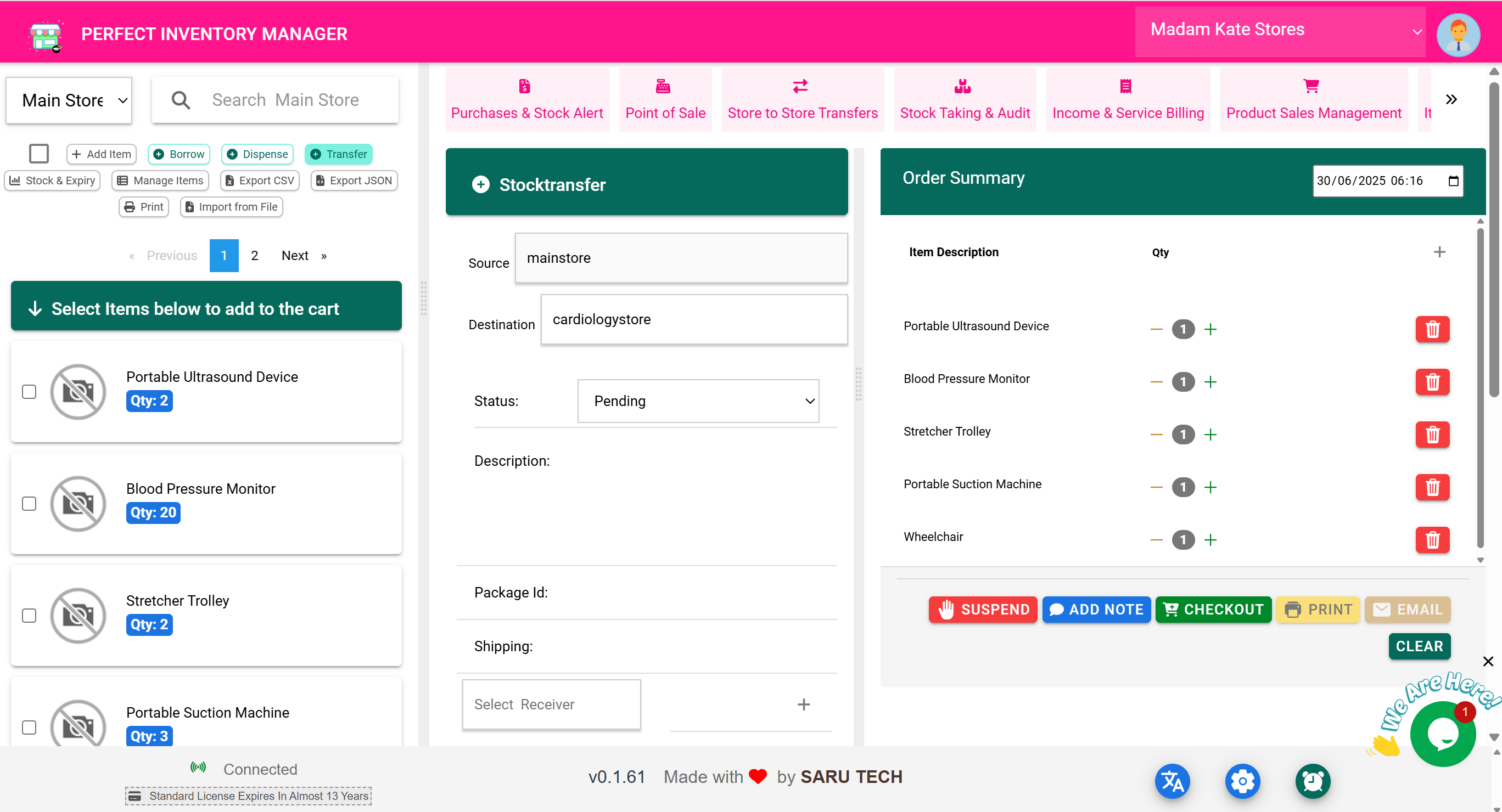
✨ Practical Examples
📍 Example 1: Pharmacy Manager Views ER Stock
The pharmacy manager switches to ER Pharmacy from the store dropdown. They immediately see only ER items — like medications or IV fluids — and can perform dispense or reorder actions specific to that unit.
📍 Example 2: Lab Technician Logs into “Lab Store”
When the lab technician logs in, their role restricts them to the “Lab Store” view. All actions are scoped to that store, so they don’t accidentally update another department’s inventory.
📍 Example 3: Admin Adds a New Store
- Click the store selector
- Click Add New Store (only visible to Admins)
- Enter a name like “Cardiology Store”
- Click Create
This new store now appears in the list and can have items imported or manually added.
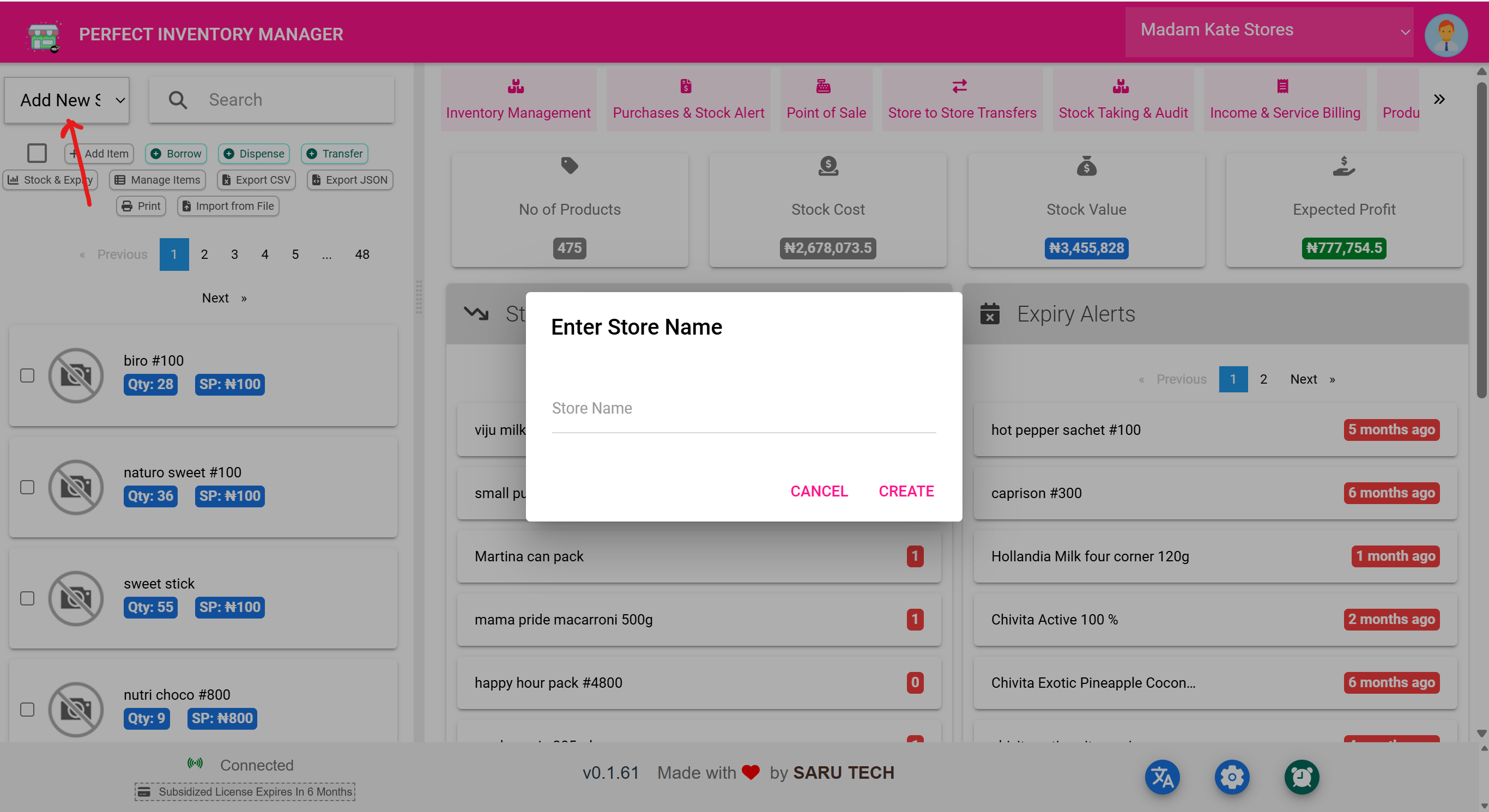
🔐 Role-Based Visibility
Not every user sees every store. Roles can be configured so that staff only see the store(s) they are responsible for.
- Cashiers may see only “Retail Store”
- Pharmacy staff may see “Main Store” and “Pharmacy”
- Admins see all stores by default
🧠 Best Practices
- Switch stores before starting a stock action to ensure accuracy
- Always check the store label at the top before importing data
- Use store-specific exports when sending reports to finance or procurement